Create RCS Chatbot Gateway
Create gateway instance
From the Gateways section of the RCS Business Messaging portal, click on the Create button on the top-right of the page.
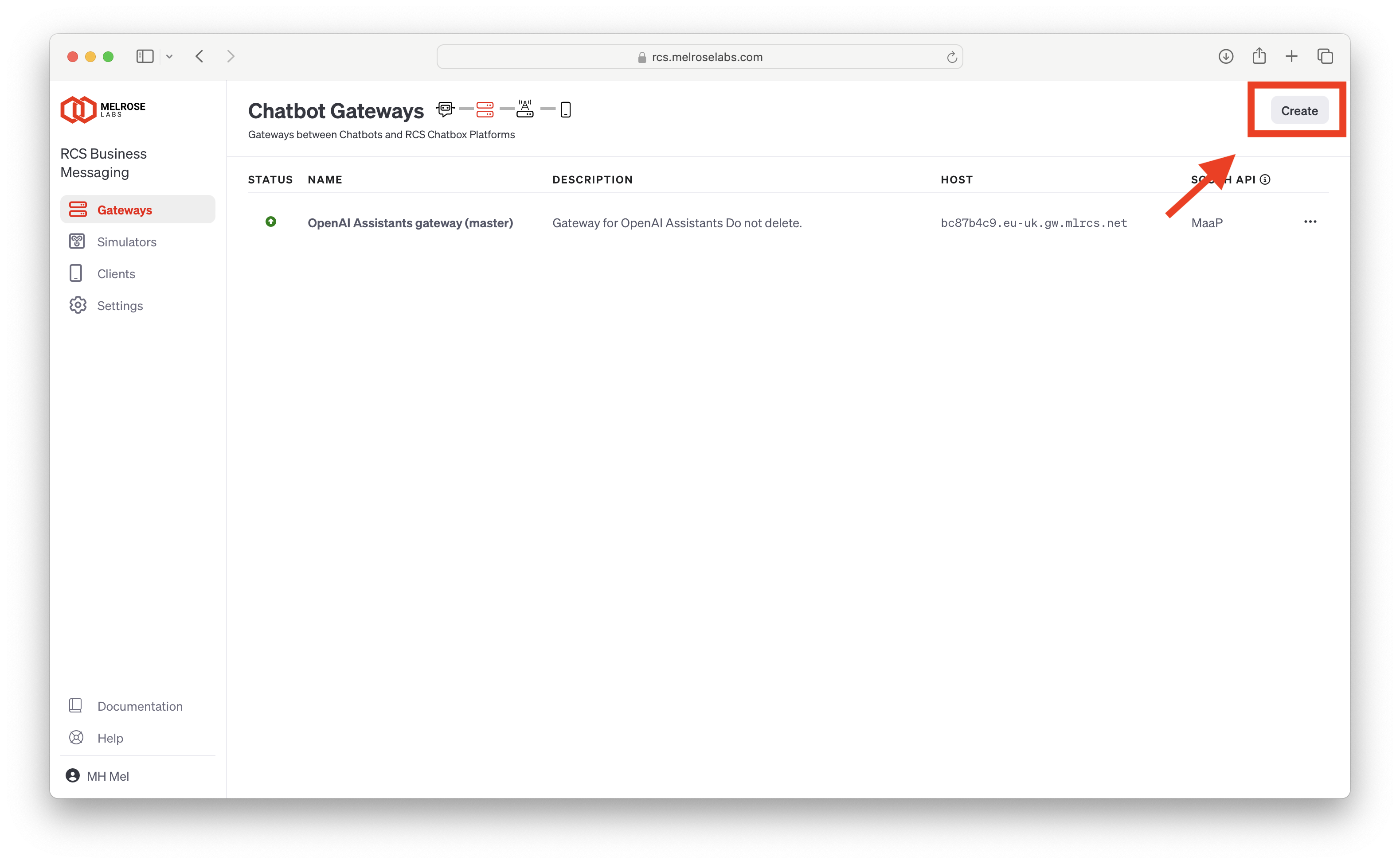
The New chatbot gateway dialog is displayed.
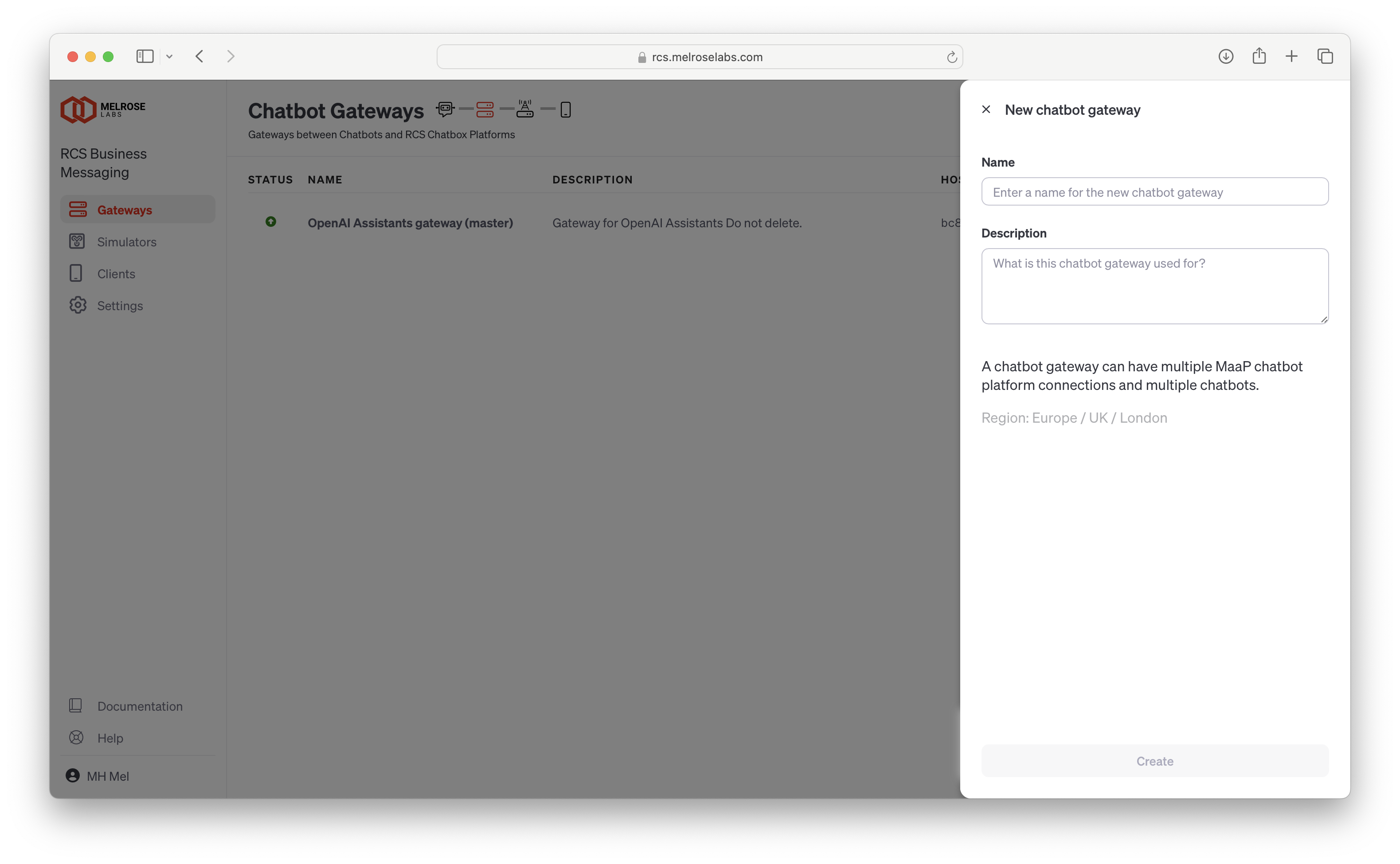
Enter a name to identify the new chatbot gateway instance. Optionally enter a description of this gateway instance.
Click the Create button to start the creation of the instance.
The new chatbot gateway instance will be displayed in the list of gateways.

When the gateway creation has finished, a green indicator will show in the status column for that instance.

The HOST field identifies the gateway instance server hostname.
Updated 11 months ago