Add chatbot connection
Add chatbot connection
Click either of the + buttons in the Chatbots section.
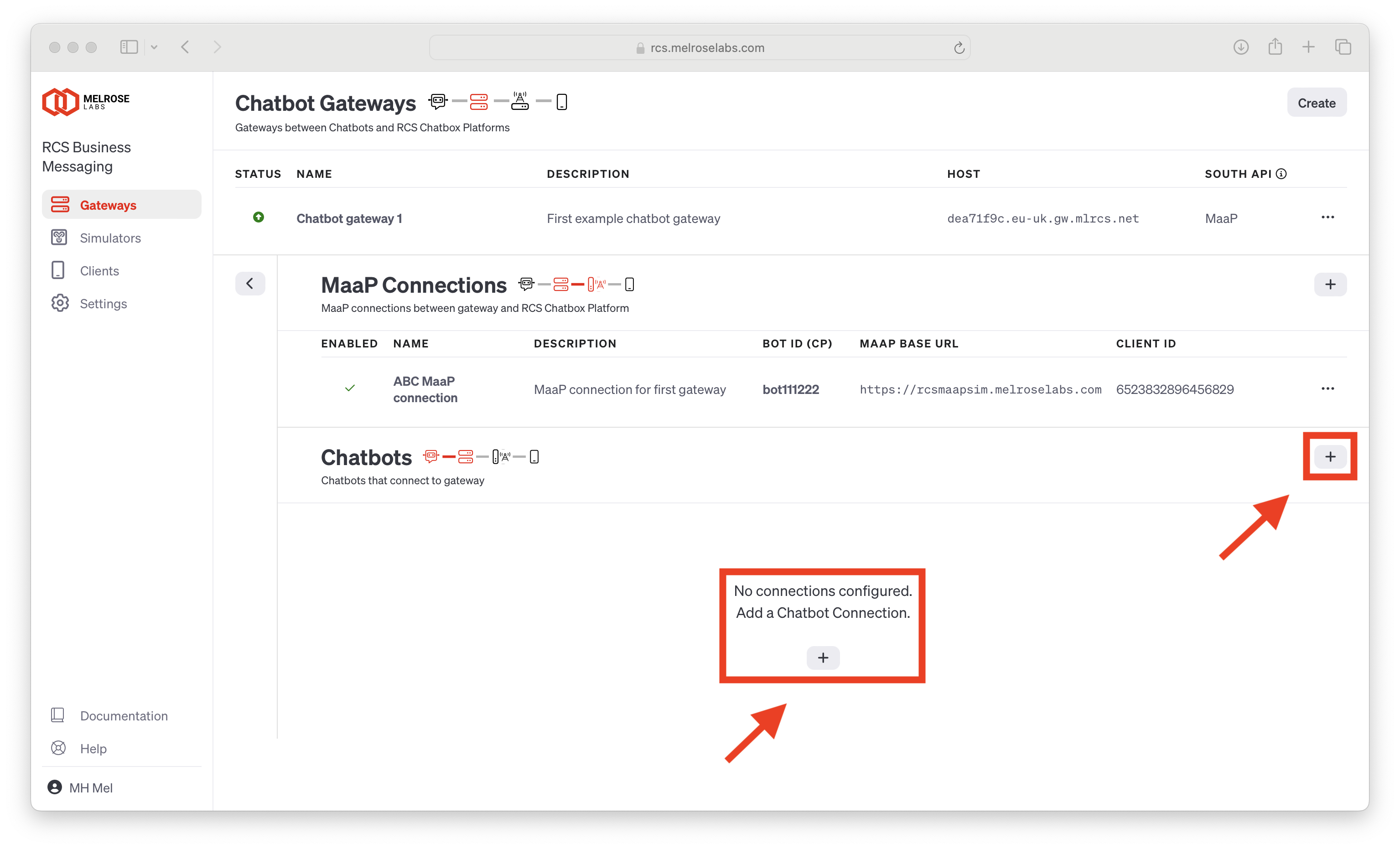
Chatbot: OpenAI Assistants
The New chatbot: OpenAI Assistants API dialog is displayed.
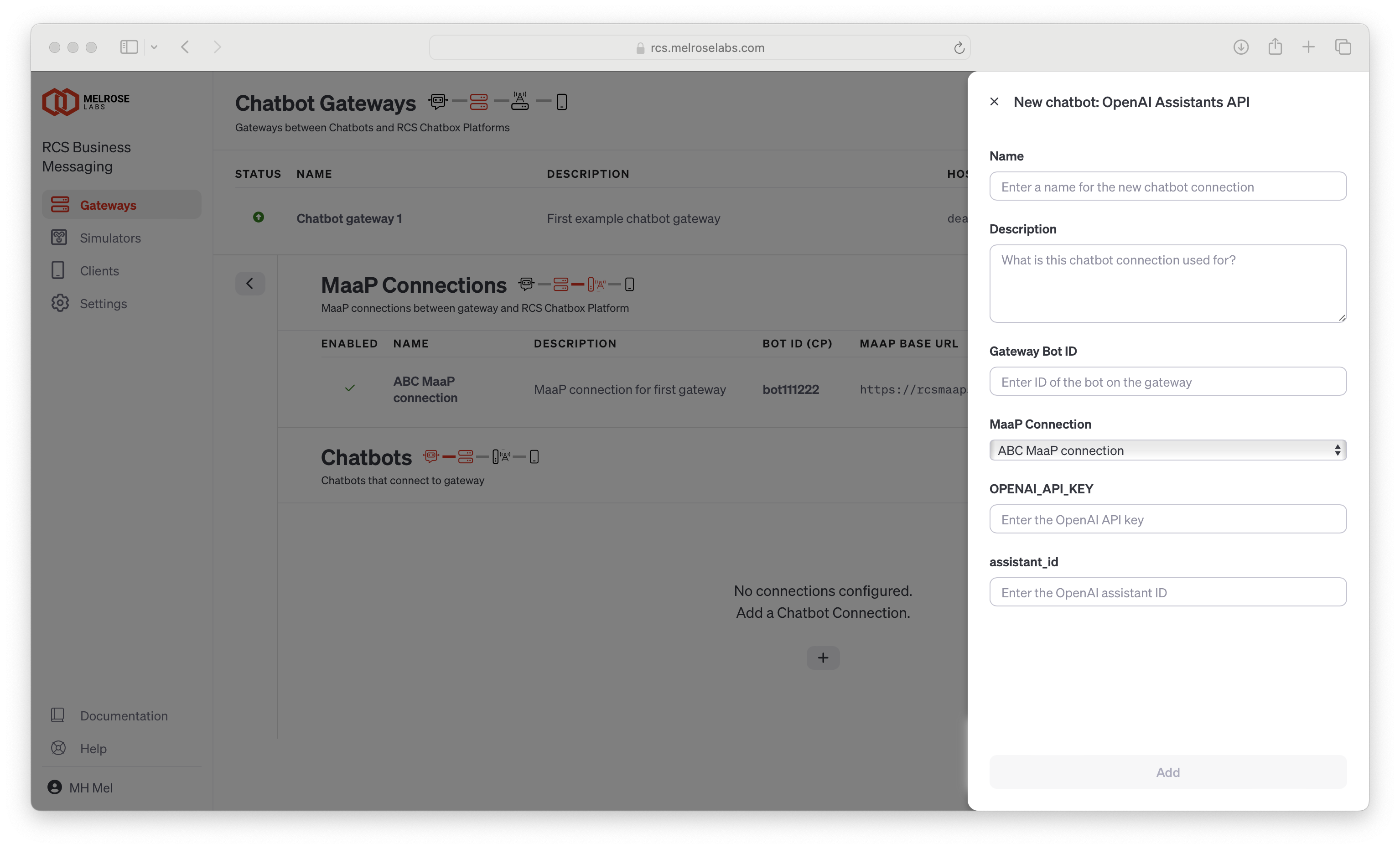
Enter a name to identify the new chatbot connection. Optionally enter a description for this chatbot connection.
Enter the following details for the connection:
- Gateway Bot ID
- MaaP Connection (select)
- OPENAI_API_KEY
- assistant_id
Click the Add button to add the new chatbot connection.
The new chatbot connection will be displayed in the list of the gateway's chatbot connections.

The newly created RCS Webhook field shows the URL that should be used by the RCS Chatbot Provider to send events to your chatbot.
Note: An individual gateway can be configured with multiple chatbot connections.
Updated 11 months ago